This page may feature some outdated information! Please see the #myo-redesign-help section of our Discord for more information and help from staff while we work on updating this page!
Xero Redesign Guide
If you own a Xero with a design that is just so close to being perfect for you, but there’s a small thing or two you’d like to change to make them even better in your eyes, then good news! You can redesign your Xero yourself, or even commission someone else to do it! This page will outline everything you need to know about redesigning your Xero.
Free Changes
Simple design changes can be made for free! Examples of simple changes are:
-
Slight hue shifting (making a blue Xero more of a teal Xero)
-
Small additions or removals of markings
-
Changing small areas of color, like eyes or claws
-
Adding, removing, or changing the hair style
-
Adding scars, or cuts in the ears, etc.
-
Changing from one shape of Standard Ears to another shape of Standard Ears, etc.
As long as the design is still clearly recognizable as the same character, and doesn’t look like an entirely different Xero, then you should be good to go! Please keep in mind, however, that there are some color, marking, and anatomy traits that all Xeros must have!
To familiarize yourself with the basics, check out the main species page here!
When determining if a Xero's redesign is acceptable or not, we use a 'Pick 2' system:
- Pattern Change
- Color Change
- Trait Change
'Pick 2' means that you can pick 2 changes from the list. So you can do a pattern change and a color change and leave the traits largely the same, or you could do a color change and a trait change and keep the patterns largely the same, etc. But you cannot change the patterns, colors, and the traits, as that will likely result in a design that is too different from the original Xero.
Trait changes are a bit more subjective that pattern/color changes, as trait changes can be more minor/not change the appearance of the design too much. This is handled on a more case-by-case basis depending on how much the added traits change the overall look of the design.
However, the pigment mutation reverse countershading will count as 2 changes, since this trait will largely change how the design looks. If you wish to apply this trait, this means you must leave the rest of the design largely intact with very minimal to no changes, to ensure the design still looks similar enough to the original.
The below image is a WIP example guide, we hope to have a more cohesive guide as soon as we can!
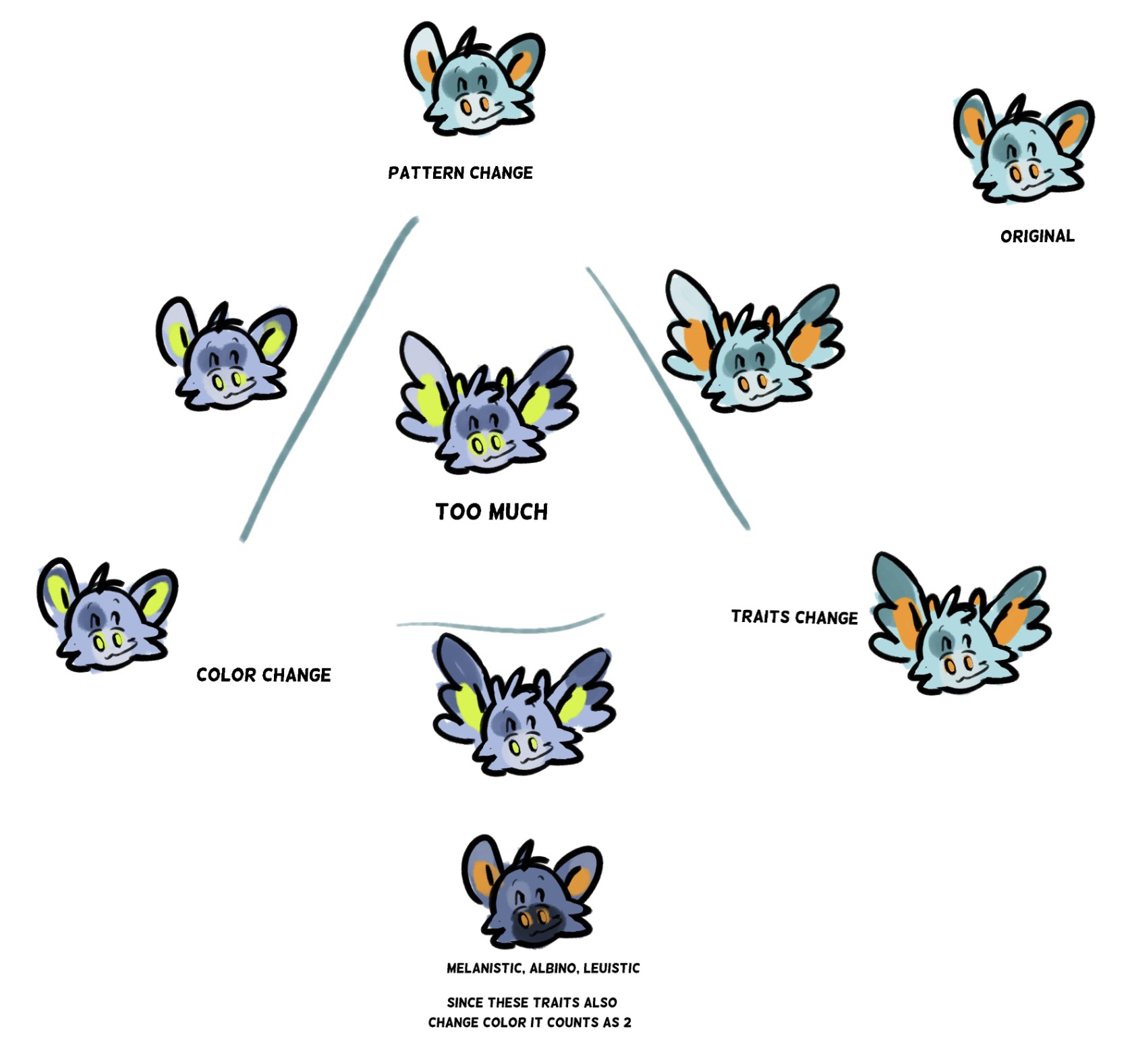
Please note for the bottom example, this only applies to reverse countershading since our trait update!
The below examples are currently OUTDATED and should not be used as acceptable examples of a redesign!
Here are some examples of acceptable redesigns

And here are some examples of unacceptable redesigns

Let's go over why these designs are not acceptable!
First Redesign: Countershading is darker than the primary fur color. You would need to add the Reverse Countershading trait for this design.
Second Redesign: Color changes are too drastic, making it unrecognizable as the original.
Third Redesign: Flesh colors are mix-matched, when they must be the same color.
The ability to redesign your Xero should never be taken as a "free MYO slot" to remake your character into something completely unrecognizable from the initial design. If you cannot redesign your current Xero into something you are satisfied with, we recommend trading it for one you do like, or saving up for a MYO slot instead.
Adding Traits
Now that we’ve gone over the basics of what you can do to change up your Xero for free, let's go over some other changes you can do! Maybe you want to make some bigger changes to your Xero, such as adding on new traits?
You can do that too!
If you visit the Greenhouse, you can buy cosmetic items to change your Xero's appearance! Most cosmetic items need to be purchased with Prestige; if you don't have any Prestige or don't know what it is, you can read about it here!

Making your new design official
Once you've narrowed down what you want, its time to make your redesign official! There are a few different ways to do this, but the main thing you'll need to do is get a new image with your character's updated design!
You'll need a clear, digital image of the design drawn out with a transparent background. Look at other Xeros on the Masterlist for an example of how the completed art should look. The image must be clean and show off most markings and features with little to no shading, so that all of your character's colors and patterns are easily seen. You may draw this image yourself, commission another artist for it, or color in our Free-To-Use Xero Base.
❗️ You may NOT trace or recolor another artist's work without permission ❗️
Draw your design!
One option for your Xero's new artwork is to simply draw it yourself! Please keep in mind that it needs to be digital, clear, and important details of the design must be visible. It must also have a transparent background for the Masterlist.
If you don't draw or would prefer a pre-made option, you can color in our Free-To-Use Xero Base! You must have access to a program that can open PSD files, such as Photoshop, Clip Studio, or Procreate.
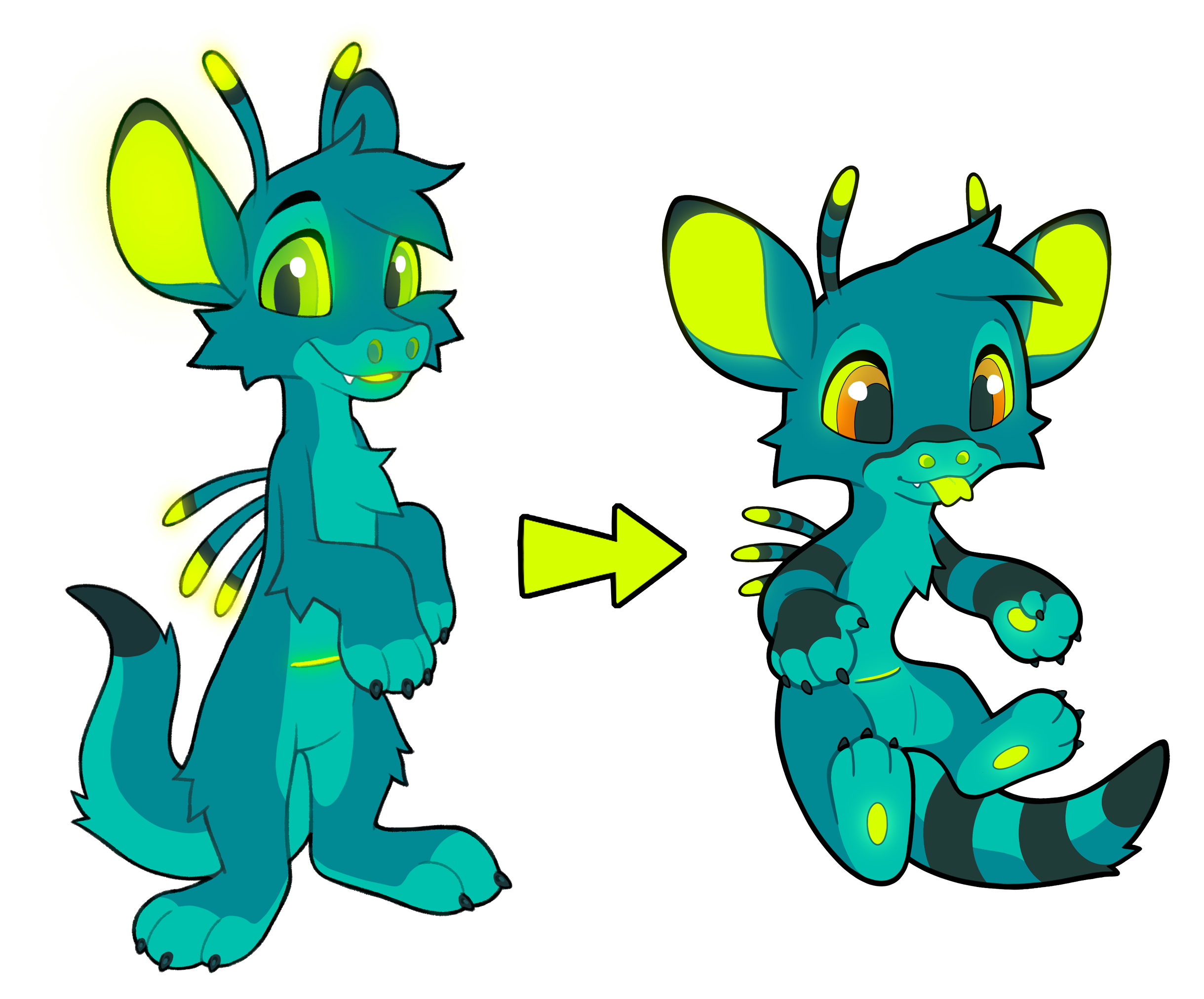
Buy an official rebase!
Purchasing an official rebase is a great way to support Project XERO staff and get a great piece of art for your character!
A rebase generally means putting your design onto one of the 'Official Xero Bases', but if you're looking for something more unique, fully custom rebases will be available from time to time!
Our artists on our Discord sometimes offer rebases!

Commission an artist!
Project XERO is proud to include a variety of talented artists in our community.
If you don't want to draw your new design image yourself, or if an official rebase does not interest you, feel free to seek out artists inside or outside our community to draw your new design for you!
Note: always take caution when buying from someone online. Project XERO cannot endorse any specific artist outside of our staff, nor can we help in the instance of a dispute.
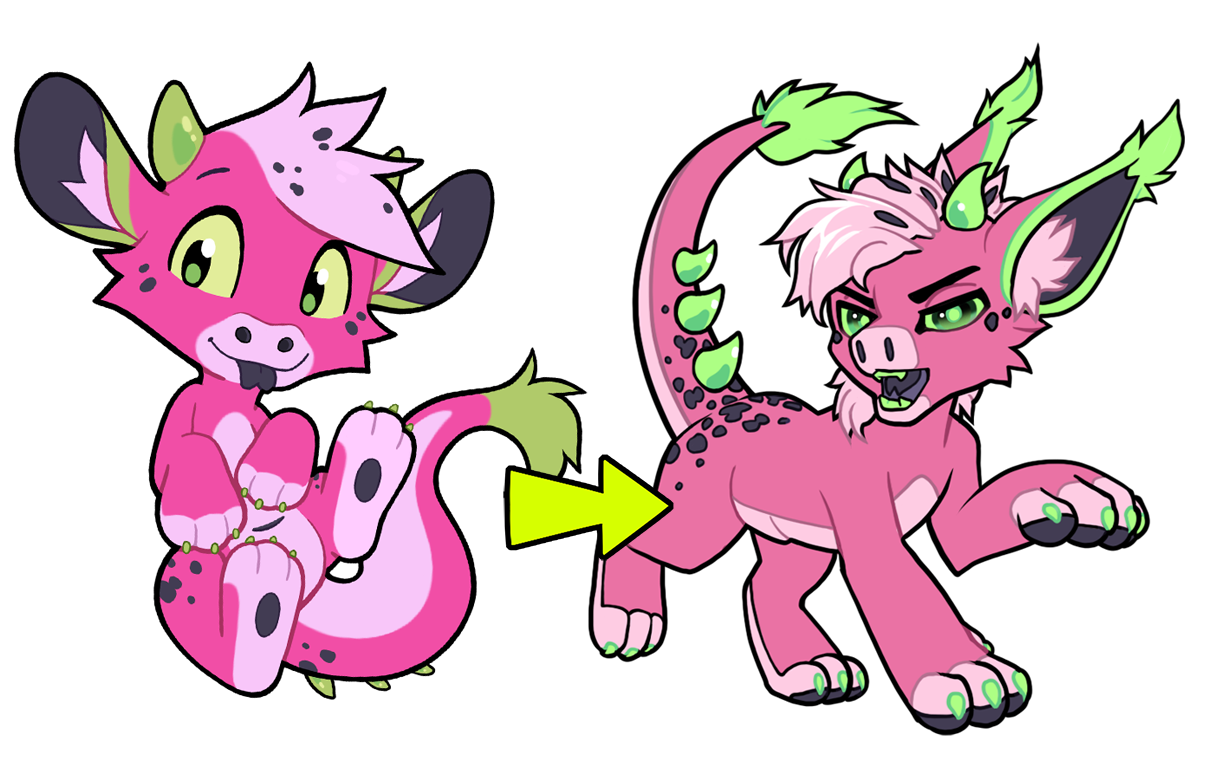
Find artists within our community!
Approving Your Redesign
To upload your new design to the Masterlist and have the redesign approved, you can go to your Xero’s profile and hit ‘Update Design’ under their settings and create a design request. You’ll find the settings on the far left of the screen. If you’re on mobile, there will be a small menu button at the top left of the screen that you can click to open the drop down menu.
Once you’ve clicked ‘Update Design’ you can click ‘Create Request’ to start your redesign request!
1. The first step is the 'Comments' tab, but this can be ignored unless you have something special to note that Staff needs to be aware of. Click 'Save' to move on to the next tab!
2. Head to the 'Masterlist Image' tab and use the 'Choose File' button to submit the image of your character. Use the image cropper tool (Click and drag to move the image) after uploading your image to crop it for the Masterlist, as you like.
-
Underneath your image is a place for your designer and artist’s usernames. If you were the designer/artist: put your username in both columns! Were there two designers? Use the “+” next to the designer space to add a second designer.
-
Leave the Designer/Artist URL blank if the designer or artist has a ProjectXero.org account. If they do NOT have one, put their social media URL into the Designer/Artist URL and leave the first box blank.