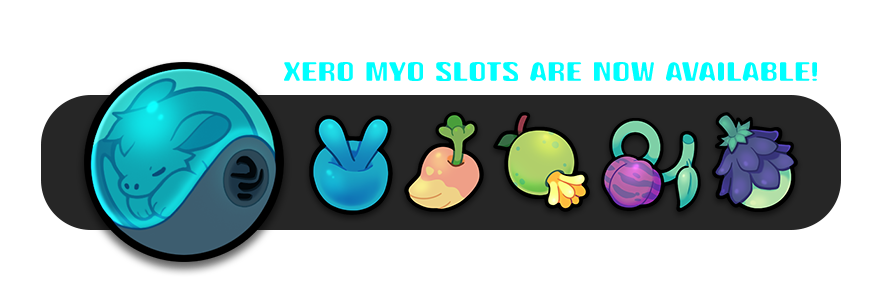Make Your Own Xero
Xeros are an original species created by NeonSlushie and must be added to our Masterlist before they can be used to play the game.
This can be done by adopting one from our Geneticists or by earning in-game currency to make your own Xero.
The item that gives you this ability is called a Make Your Own (MYO) slot!
table of contents:
1. Obtaining a MYO
2. Designing a Xero
3. Understanding Traits
4. Content Warnings
5. MYO Checklist
6. Submitting Your MYO
Have questions about designing your Xero?
Joining our Discord (18+) allows you to open a ticket in #design-tickets where you can receive feedback from Staff or share your WIPs in #myo-redesign-help so our community can chime in!
!! Please note that all designs are manually reviewed and are subject to the discretion of staff !!
Obtaining a myo

Free MYO Slots
Every Project Xero member has the ability to earn a limited amount of free MYO slots purchased with in-game currency.
Additionally, MYO slots may be given away for free occasionally as prizes for events or holidays - join the Discord to stay up to date with the latest news!
Starter Xero Kit
This Starter Kit can be purchased just once per player at a steep discount. Open to receive one Basic Xero ORB (Account Bound), two Greenhouse Coupons, and one random Seasonal Fruit to help you get started! If you are new, be sure to also pick up your free AREZ Welcome Gift from Jackpot Planet for free currency and other gifts!
Basic Xero MYOs
Two Basic Xero ORBs can be earned by each player every year. These MYOs refresh each January 1st and can be purchased with Prestige ![]() or Wish Shards in the ARC Lab. To learn more about earning in-game currencies, please view our Starter Guide!
or Wish Shards in the ARC Lab. To learn more about earning in-game currencies, please view our Starter Guide!
Paid MYO Slots
MYO slots may also be sold for USD from time to time as a way to pay our staff team for their work. These sales will usually be announced on our Discord or Sales page!
There are a few kinds of MYO slots that may be sold; currently only these types are available:
-
Standard MYO: Allows the user to make a Standard Xero.
-
Unusual MYO: Allows the user to make a Desert or Tundra Xero.
-
Notable MYO: Allows the user to make a Hollow, Marine, or Savannah Xero.
-
Anomaly MYO: Allows the user to make a Jungle or Woodland Xero.
‼️ ONLY STAFF MAY SELL MYO ORBs ‼️
Once purchased they may not be resold amongst users, only traded or gifted!
Designing A Xero
getting started
When creating your design, you may look through the Masterlist for inspiration and examples of approved Xero designs, but please ensure you’re not copying the deisgn of another existing Xero!
If you are having difficulties thinking of an idea, consider creating a mood board! Mood boards can be a great way to spark creativity and can help inspire unique color combinations, markings, or ideas. Try making your own board by combining pictures that fit the aesthetic you want!

You may also use your MYO slot to transfer an existing character of yours (such as a fursona or other original character) into a Xero! You must still follow all Xero design guidelines. This means you may have to make minor edits to your design or buy special traits in order to have it work as a Xero, depending on what your design looks like.
There are special rules for character-based-characters. Please refer to our Terms of Service (Character Ownership > Design and Redesign) for a full outline.
In order for your MYO Xero to be approved, you must have a clear, digital image of the design drawn out with a transparent background. The image must show off most markings and features with little to no shading, so that colors and patterns are easily seen.
Draw your Design!
One option for your Xero's design is to simply draw it yourself! Please keep in mind that it needs to be digital, clear, and important details of the design must be visible. It must also have a transparent background for the Masterlist.
If you don't draw or would prefer a pre-made option, you can color in one of our many Free-To-Use Xero Bases! You must have access to a program that can open PSD files, such as Photoshop, Clip Studio, or Procreate.
Commission An Artist!
Project XERO is proud to include a variety of talented artists in our community. If you don't want to draw your new Xero yourself, feel free to seek out artists inside or outside our community to draw your new design for you!
Note: always take caution when buying from someone online. Project XERO cannot endorse any specific artist outside of our staff, nor can we help in the instance of a dispute.
❗️ YOU MAY NOT TRACE, EDIT, OR RECOLOR ANOTHER ARTIST'S WORK WITHOUT PERMISSION ❗️
Colors

Xeros have 3 important color categories: Primary Fur Color, Countershading, and Skin Color.
These can be any color of the rainbow, but there are some rules they usually follow.
Primary Fur Color
The primary fur color can be considered the Xero's 'base color', this color is seen on the majority of the Xero's body or at least the areas surrounding the countershading.
Because the gaps in their XNA are filled with genetic information from other animals, Xeros can come in any color of the rainbow.
Countershading
Countershading refers to the lighter color seen on a Xero's underside. This marking served as important camouflage in the Xero's natural environment as it does for many animals.
The countershading must be lighter than and visible against the primary fur color, unless the Xero has a pigment mutation.
Skin Color
Bare skin is visible inside a Xero's ears, their paw pads, nostrils, tongue, and inner pouch. Some Xeros display additional areas of hairlessness. The skin color should be consistent in each area unless the Xero displays a very rare mutation.
Skin colors follow the above guide unless the Xero is aposematic or bioluminescent.
Countershading (Continued)

Countershading refers to the "belly marking" that most Xeros have. This fascinating fur pattern is a real phenomenon on Owai-6, Earth, and apparently planet X-1118A too! The area where countershading is required is outlined in red in the examples above. Countershading must cover approximately 80% of this area. Head and tail are not included in countershading but it is common for them to have similar light markings. Xeros may express certain mutations that affect their countershading.
Understanding Traits
Standard Traits

The Basic Xero ORB MYO slot comes with Standard Ears, Standard Tail, and Standard Claws by default. Other rarity tiers of MYO slots come with the traits and exclusive features of the included subspecies.
- Standard Ears can vary in size and shape but are similar to an Earth deer's ear: tapered at the base and tip for a roughly 'diamond' shape.
- Standard Tails are long kangaroo or otter-like tails that are thick at the base and taper to a soft point at the end.
- Standard Claws are small and rounded claws that are non-retractable.
If you want your Xero to have an Ear Mutation, Tail Mutation, or other peculiar traits, these must be purchased from the Greenhouse! See the section below for more information.
Peculiar Traits
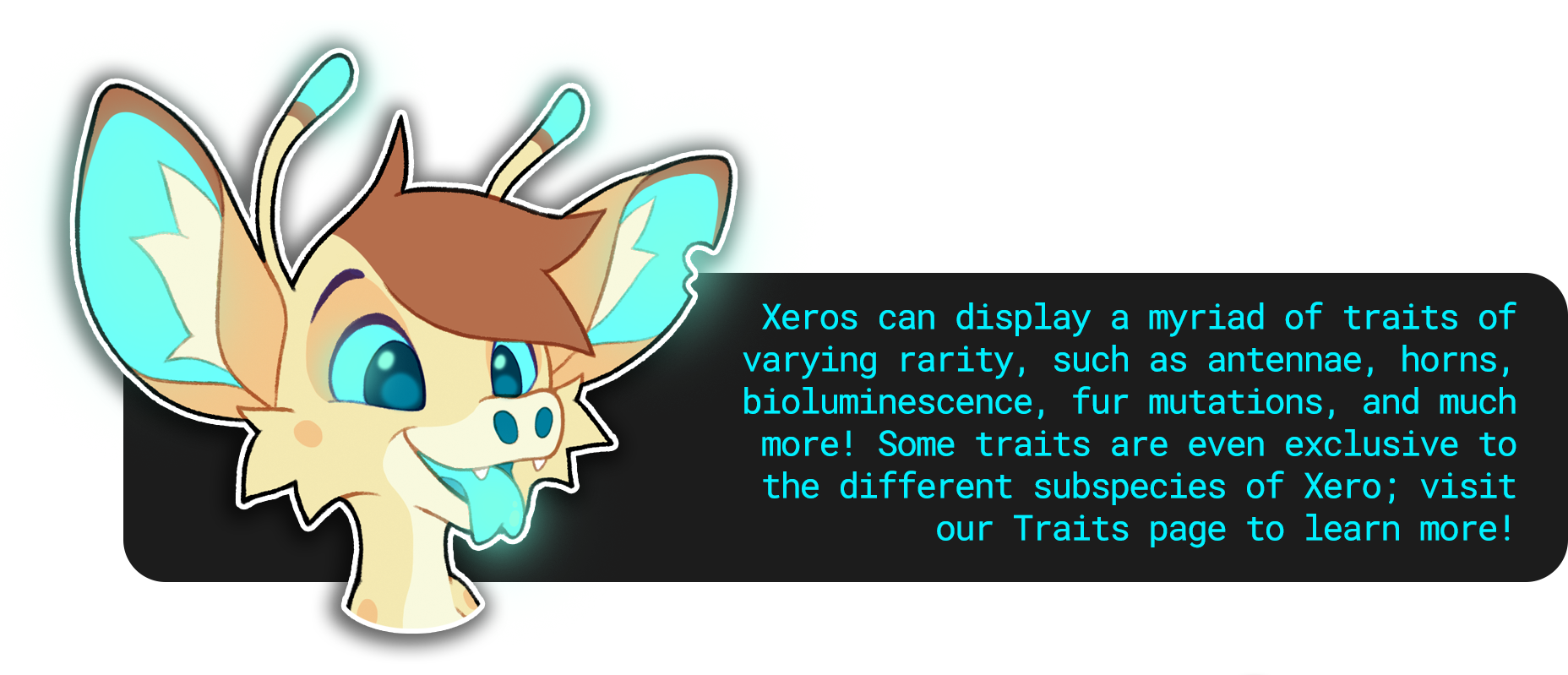
Xeros have the unique ability to change their traits in response to external stimuli. Peculiar Traits can appear by having a Xero eat a genetically modified fruit. These peculiar traits can include things like horns, slit pupils, retractable claws, different ear and tail mutations, and even rarer traits, such as patterned skin or reverse countershading! Each trait is paired with a Rarity: Standard, Unusual, Notable and Anomaly. These rarities denote how far from the Xeros precursor phenotype an expressed trait is.
Trait Items
Trait items MUST be added in order for them to be applied to your MYO design! You can view different Produce in the Encyclopedia to learn what traits can be added to your Xero. If you have a question about a trait that already exists or are wondering about a trait that doesn't exist yet in the Xero world, feel free to approach the Staff team about it!
All-Season Produce

There are over 20 different peculiar traits obtainable with All-Season Produce! These traits include ones such as tufted ears, prehensile tails, retractable claws, horns, antennae, and more. These items can be purchased year-round in the Greenhouse. Some can even be obtained by Foraging!
Seasonal Produce

Additionally some peculiar traits such as slimy skin, colored teeth, or even saber fangs have their corresponding produce show up seasonally during Events, hence Seasonal Produce! These can also be obtained through Jackpot Planet year-round using Orbits, a craftable currency.
Premium Produce

Some peculiar traits such as Dazzle or Split colored skin can not be bought in The Greenhouse. These rare traits can only be obtained through special Donation Prompts, Events, or through Jackpot Planet by purchasing Premium Produce.
Visit the Greenhouse Visit Jackpot Planet
glitch Traits
"Sometimes science goes too far, so preoccupied with whether they could, they didn't stop to think if they should!"
Visiting the Atelier will put you face to face with a unnerving fellow known as The Curator. For a fee, they will help your Xero obtain Glitched traits. Doing so will also inflict your Xero with the Glitched status which overrides their Rarity. Once this is done, it can not be undone.

Glitched traits are generally desirable as they can give your Xero unique flair, such as having shaped pupils, extra body parts, or even have a visible skeleton.
All Glitched Traits can be viewed HERE. To purchase these traits you'll need to obtain Astatine, a rare currency.
Glitch Card
Glitching your Xero requires the use of a Glitch Card, which grants the Xero the Glitched status. Once Glitched, Vials and Beakers can be used to grant traits or change the subspecies. Once a Xero has the Glitch status, they will NOT need to use another Glitch Card to add or remove Glitched traits.
Vial
Using Vials allows you to add one trait of the vial's type to your Xero. This even allows subtype traits to appear on subspecies they normally would not, such as adding Tundra Fur to a Desert Xero.
Beaker
Using a Beaker will permanently change your Xero's subspecies and give your Xero the corresponding subspecies exclusive feature to match. Beakers only grant the subspecies change and exclusive feature, any other traits will still require vials.
Subtype specific Traits

Some traits are tied to specific Subspecies of Xero, also known as Subtypes! There are two categories for these traits:
-
Subspecies exclusive features, such as a Marine Xero's webbed paws or a Woodland Xero's long body
-
Subtype traits, like a Desert Xero's desert ears or a Jungle Xero's jungle camouflage or even a Savanah Xero's savanah hooves
While subtype traits do not have to be present on every single Xero of a given subspecies, every subspecies of Xero will always have their specific exclusive feature expressed.

Purchasing a MYO Orb that corresponds to a Subspecies rarity classification allows you to create a Xero with both the subspecies exclusive features and traits.
As a reminder, these Orbs are only allowed to be sold by Staff or earned through event raffles.
-
Standard MYO: Allows the user to make a Standard Xero.
-
Unusual MYO: Allows the user to make a Desert or Tundra Xero.
-
Notable MYO: Allows the user to make a Hollow, Marine, or Savannah Xero.
-
Anomaly MYO: Allows the user to make a Jungle or Woodland Xero.
Content Warnings

Sometimes, users of the Project Xero community may choose to create a design that others may find visually uncomfortable or upsetting.
There are many types of phobias, both broad and specific, and we cannot possibly censor all of them. As our community grows, the types of content warnings we censor may change over time, and we ask our users to please be mindful and patient. By reading this guide, we hope that users may have a better understanding of what is and is not able to be shown in designs or on the Masterlist.
‼️ Xeros that have a Content Warning tag are not eligible for Xero of the Month ‼️
Please be aware of this when creating your Xero.
Click to learn more about Content Warnings!
Design Elements that will not be censored*

- Scars, birthmarks, amputations (with or without prosthetic limbs)
- Medical equipment (such as hearing aids, canes, etc.)
- Minor injuries (scratches, nosebleeds, and flecks/stains of blood)
- Bones/skulls as decoration or accessory, bone markings/patterns on fur and skin
- Most uses of the glitch traits diaphonized, mushroom growth, or eye stalks
- Most instances of aposematic and bioluminescent trait use.
Prosthetic limbs must have some amount of realism, and cannot mimic objects such as bird wings or weapons. The overall shape of your character must stay as a Xero, and removing limbs to create the desired shape (such as removing legs and adding a prosthetic "mermaid tail") is not allowed for the Masterlist. The use of prosthetics to make a fully inorganic Xero is not allowed. A Xero's head will never count as an "amputation" and will be rejected. Exposed bones will be rejected, please see the diaphonized trait to give your Xero visible bones!
*All information on this page is subject to staff discretion.
blind/low vision xeros

If you would like your Xero to have a blind, low vision, or a missing eye, you are not required to purchase any trait items.
If your Xero is missing an eye, the socket may not be open or gory and must be covered with skin, fur, scarring, or an accessory on the Masterlist.
EXAMPLES OF WHAT IS and IS NOT ALLOWED
2 EYE TYPES

This blind eye resembles a Hollow eye too closely; we do not allow dual eye types (eg. 1 "Standard" eye and 1 "Hollow" eye). Both eyes must display the same trait.
Covered SOCKET

CW: EMPTY EYE SOCKET

We do not allow Xeros to have an empty, open eye socket. If you would like your Xero to lack an eye, you may draw them with skin, fur, scarring, or an accessory covering it.
COLORED BLIND EYES

Both of these eyes are acceptable, as Xero eye colors do not need to match; two different colored eyes is fine to do as as long as both eyes display the same traits.
Design Elements that will be censored

CW: DESIGNS WITH MULTIPLE EYES, NEON COLOURS, AND SPOT CLUSTERS

Examples of multiple eyes on a Xero (3 sets), trypophobia, and "eye strain" design; both of these examples would require a CW.
Some designs/art may require a content warning on both the website and Discord. These may include: Bright "eyestrain" colours, any designs/pattern that depicts and triggers trypophobia (fear of clusters of holes), Any Xero design that is created for the express purpose to cause fear/discomfort ("body horror"), or Xero's using the Extra Body Parts glitch trait to give their Xero more than two sets of eyes.
If your design is censored, your Xero may not be chosen to become Xero of the Month. They are, however, able to participate in any other prompts and events. For cases such as Art Fight or Secret Santa, we ask you please clarify that you have a CW design and we will take appropriate measures. Please always place your Xero under a Spoiler Tag in the Discord community.
Design Elements that are not allowed
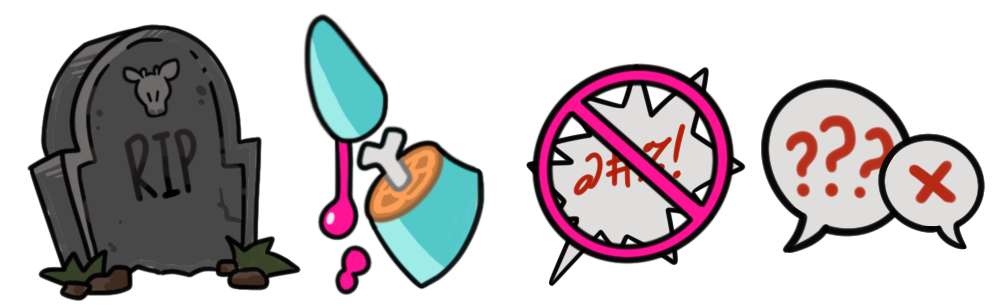
Designs including death, heavy gore, banned topics, or hate speech are not allowed in designs or in fanart.
Some design elements are not allowed on the website as gallery art or Masterlist images. Designs depicting realistic death*, heavy gore, extreme violence, firearms, and any design element that may not be considered "PG-13" are not allowed on the Project Xero website.
*Designs of Xeros as cartoonish "zombies" are not included in this rule.
Additionally, any design or artwork depicting banned content listed in the site's Terms of Service: pedophillia, zoophilia, racism, nazism, sexism, ableism, homophobia, transphobia, and any other hateful remarks are strictly prohibited, and will be met with an immediate ban and void of your characters.
As users, you may explore topics and content others may find uncomfortable that do not break our terms (ie. death or body trauma), but these elements may not be present in a Xero's design or Masterlist entry. Art, writing, or other content regarding these elements are unable to be shared in the Discord server and may be removed.
If you are unsure of a design element, please contact a moderator through Discord for clarification!
MYO Checklist
Before submitting your MYO, check the list below to help ensure your design doesn't need to be sent back for edits!
Feel free to use the below art as a guide or base to get started!
✅ The image is cleanly colored with a transparent background
✅ The image is mostly flat color with little to no shading
✅ The Xero's ears are on the sides of its head like a deer, not on top like a cat
✅ The Xero has large circular nostrils like a pig
✅ The Xero has a forked tongue
✅ The Xero has a pocket-like pouch on the lower belly
✅ The Xero has 3 fingers and a thumb on the hands
✅ The Xero has 3 toes on the feet
✅ Claws, claw slits, or hooves, depending on traits, are visible on all 4 paws
✅ The Xero's arms have narrow shoulders that taper to thick forearms and wide paws (unless it is a Savannah Xero with the long limb trait)
✅ The Xero's legs are short and close to the ground, with plantigrade feet (not raised heels) unless it is a Savannah Xero with the long limb trait
✅ The Xero has relatively short fur throughout the body, though a few longer tufts are allowed on the cheeks, elbows, knees, and chest. Excessive fluff requires the tundra fur trait
Need help with your Xero?
Joining our Discord (18+) allows you to open a ticket in #design-tickets where you can receive feedback from Staff or share your WIPs in #myo-redesign-help so our community can chime in!
Submitting your MYO
Checking your design before submitting
Final designs must be submitted through the process outlined below to appear on our Masterlist, however you may have your design reviewed by Staff in the the #design-tickets channel in Discord. Please ensure your design is depicted as a Xero, we will not evaluate non-Xero characters for traits and design eligibility. If desired, the #myo-and-redesign discussion board can be used to share your design with the community for feedback!
After obtaining your Xero ORB, go to your Inventory and click on the ORB. Click on the checkboxes, and then 'Use Slot' and 'Open'. This turns the ORB from an item in your inventory into a useable slot. You can view your MYO slots HERE.
Click on your MYO's page, and hit ‘Submit MYO Design’ under the settings to create a design request. You’ll find the settings on the far left of the screen. If you’re on mobile, there will be a small menu button at the top left of the screen that you can click to open the drop down menu.
Click 'Submit MYO Design'
Once you’ve clicked ‘Submit MYO Design’ you can click ‘Create Request’ to start your MYO submission!
COMMENTS
The first step is the 'Comments' tab, but this can be ignored unless you have something special to note that Staff needs to be aware of. Click 'Save' to move on to the next tab!
MASTERLIST IMAGE
Head to the 'Masterlist Image' tab and use the 'Choose File' button to submit the image of your character. Use the image cropper tool (Click and drag to move the image) after uploading your image to crop it for the Masterlist, as you like.
-
Underneath your image is a place for your designer and artist’s usernames. If you were the designer/artist: put your username in both columns! Were there two designers? Use the “+” next to the designer space to add a second designer.
-
Leave the Designer/Artist URL blank if the designer or artist has a ProjectXero.org account. If they do NOT have one, put their social media URL into the Designer/Artist URL and leave the first box blank.
-
If you elect to use a custom thumbnail image instead of the image cropper tool, please be sure to resize it to 200x200px! This can be done in most photo editing programs.
ADD-ONS
This is where you submit your items for the traits you have added on to your Xero. To see your items, you will need to click the “Show” button beside the text that says 'Your inventory.' From there, just scroll until you find the items you want, and click the check box to the left of the item. If you are not sure what items you need for your traits, reading about them on the trait page will tell you which item is required.
TRAITS
Don't forget to actually add the new trait to your Xero in the ‘Traits’ section so that its actually listed as one of their new traits on their Masterlist entry! For example, if you used a Kara Berry click the 'Add Trait Button' and search for the “Tufted Ears” trait in the box that pops up. Continue adding traits for every item used. If you are not adding any traits to your Xero, you can just mark these sections as complete without adding items or traits.
STATUS
Once you’re all done, go back to the ‘Status’ tab you started on and hit ‘Submit Request’! Now your design will be up for review from the staff. If your design is accepted, their Masterlist entry will be created with an ID to match! Please note you can not request a specific ID for your Xero. If your design is not accepted, you’ll be notified that your MYO was rejected and what changes need to be made so you can resubmit your design.
That's it! You’re all done!! If you don't need to make any changes, your MYO will be uploaded to the Masterlist to become an official Xero!

Congratulations on your new Xero!
If you have any questions, don't be afraid to reach out to the staff team on the Project Xero Discord in the #design-tickets channel!